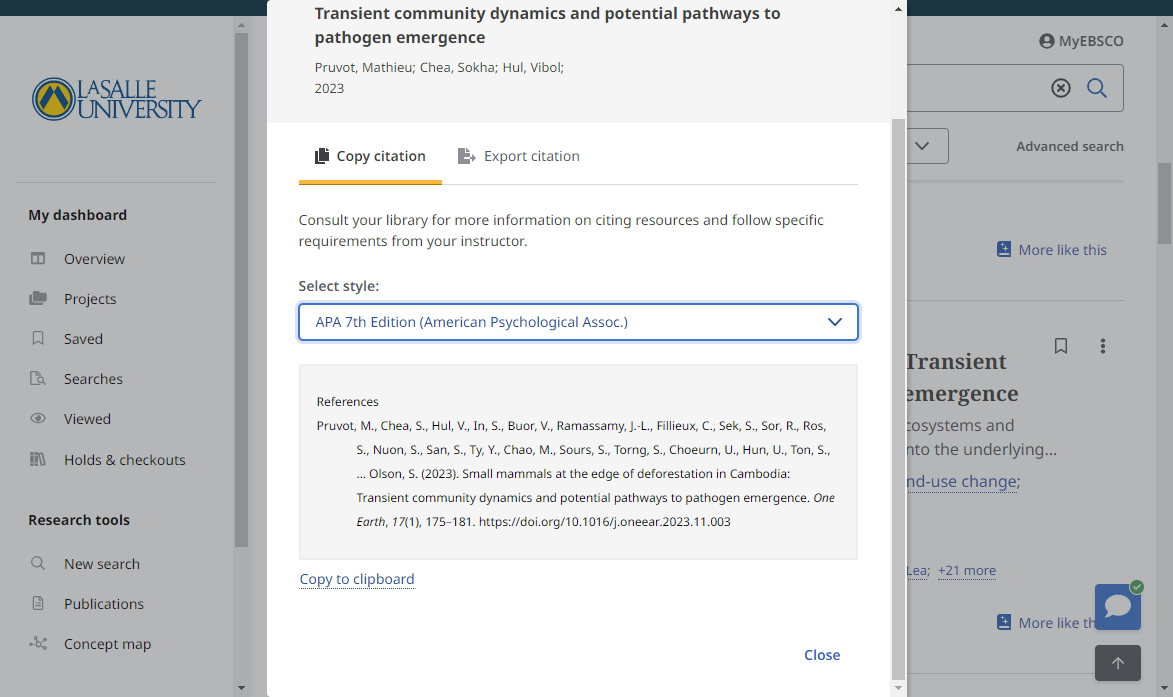Research Explorer
Introduction
Research Explorer is a search tool that give you access to the majority of our library's resources from a single search box. Through it you can explore books, articles, and other materials, including our physical print book collection. It's intended to make things easier for you and is the best place to get started with your research. For more information on how to use Research Explorer and all its features, please watch the short tutorial below.
Refining Search
Filters can help you narrow down your search results based on criteria like date, type, or subject. They make your search more targeted, saving time and improving the relevance of your findings.
Using Filters in Research Explorer:
Step 1: Initial Search Start with filters directly below the search bar to get your initial results:
- Online Full Text: Only includes documents available instantly online in full text.
- At My Library: Finds resources available through Connelly Library (on by default).
- Peer-Reviewed: Filters for articles that have been peer-reviewed, meaning they've been reviewed by experts in the field.
- Date Range: Filters to documents published within a specific timeframe you set.
Step 2: Refine Results After conducting the initial search, you'll find an additional filter on the results page:
- Source Types: Filters to the type of document(s) you're looking for, such as articles or books.
Step 3: Detailed Filtering with "All Filters" If you feel you need more control over your search results, you can use the "All Filters" option. This opens a panel on the right side with additional filters:
- Content Provider: filters to content from specific databases or providers within EBSCO.
- Subject: Filters by specific subjects to find content that matches your precise research area.
- Publication/Publisher: Filters to content published by specific publishers or within particular journals.
- Language: Filters to documents written in a particular language, making your search more relevant if you're looking for sources in non-English languages.
- Geography: Filters for content that's relevant to a specific geographic area, useful for location-specific studies.
Tips for Using Filters:
- Start Broad: start your search with a wide scope and apply filters gradually to hone in on the most relevant results.
- Combine Filters: Use a combination of filters for precise refinement. Be mindful not to apply too many filters at once, as this may exclude potentially relevant results.
- Adjust as Needed: If your search results are too narrow, consider removing some filters to broaden your search scope. Conversely, if you're finding too much irrelevant information, add more filters to narrow down the results.
Generate Citations In Research Explorer
Research Explorer offers a built-in citation generator to help you quickly and easily cite your sources as needed in assignments. Like any computer-generated content, make sure you double-check citations for accuracy and proper formatting!
To Generate a citation in Research Explorer:
1. Once you have a source you'd like to cite, find the three dots to the right of the source title.
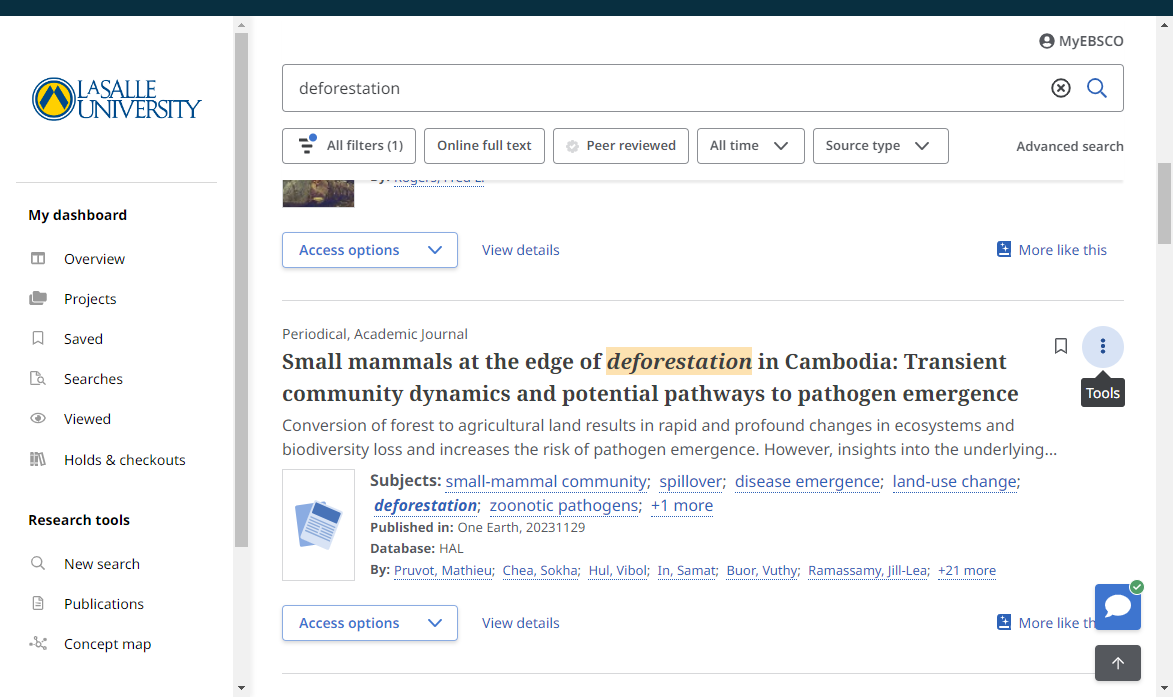
2. Click on Cite
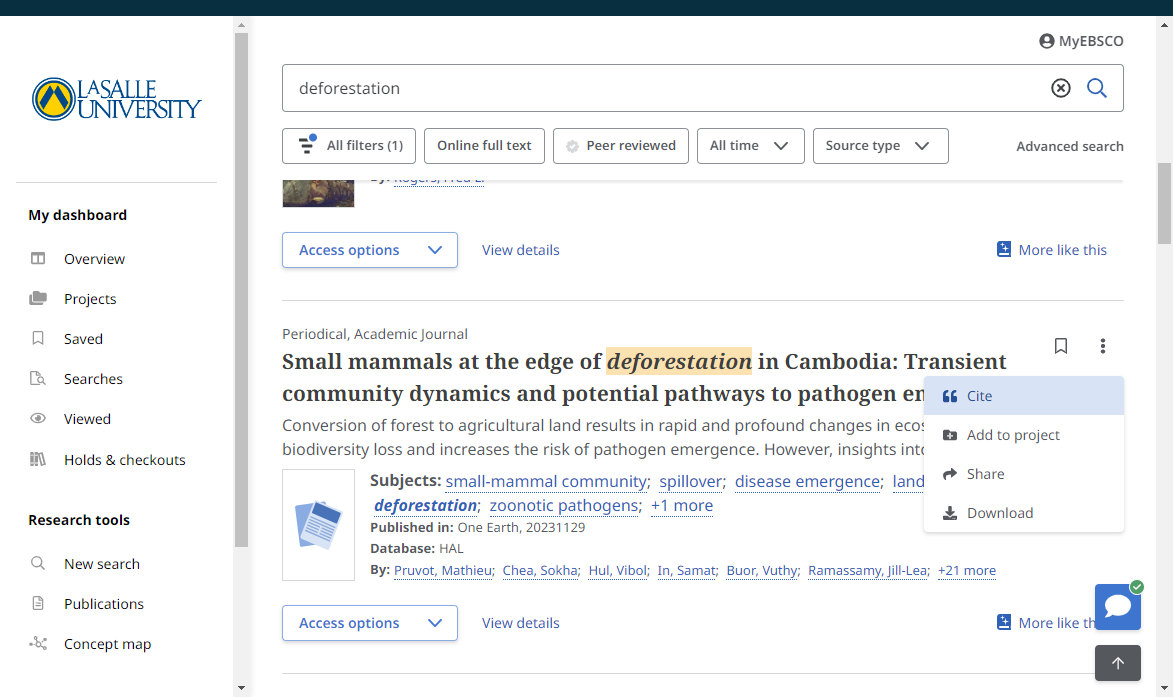
3. Click on the "Select Style" drop down menu, and choose the citation style you want to cite your source in.
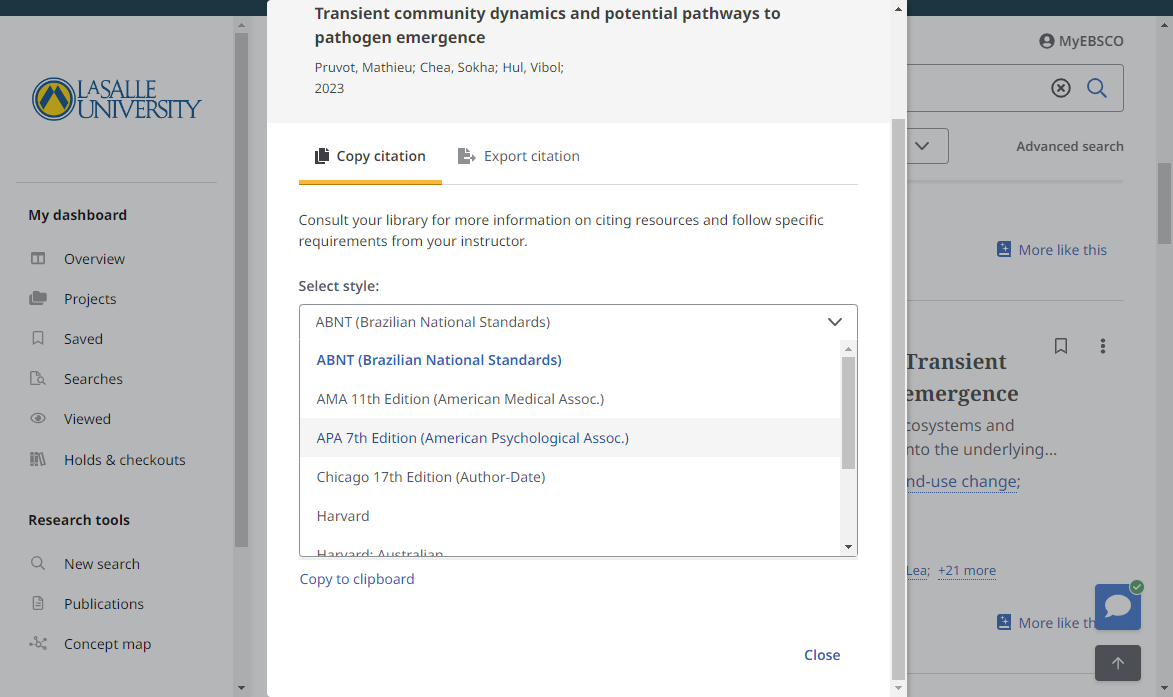
4. Click on Copy to clipboard